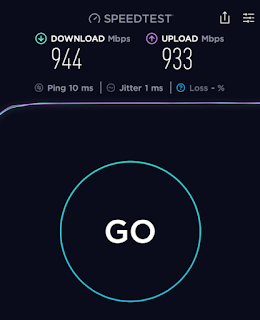Changing PS5 to NAT 1: Solving eFootball Speed Issues!
eFootball Losing Streak, Was the Network the Problem?
Recently, I've been losing a lot more often while playing eFootball. It was probably a skill issue, but I suspected it might be because of a slow network. So, after looking into it, I learned about something called NAT type. My PS5 was set to NAT 2, which could affect the internet connection. I decided to change it to NAT 1, as it's supposed to provide a faster and more stable connection.
What Exactly is NAT Type?
NAT (Network Address Translation) is a technology that translates private IP addresses within an internal network into public IP addresses that can be used on an external network. On the PS5, the internet connection status varies depending on the NAT type:
- NAT 1: The PS5 is directly connected to the internet, providing the fastest and most stable connection.
- NAT 2: The PS5 is connected to the internet through a router, which is generally stable but may be slower than NAT 1.
- NAT 3: Connected through a firewall or restricted network environment, with a higher possibility of issues in online games.
I found that NAT 2 is common in normal environments, but NAT 1 is more advantageous for online games. So, I tried setting up SDMZ (Super DMZ) to switch to NAT 1.
Setting Up NAT 1: Enabling SDMZ
My home network has a wired router connected to the PS5, so I set up SDMZ on the wired router rather than the wireless router. SDMZ is a method of directly assigning a public IP address to a specific device (PS5) and bypassing the router's NAT function. This can increase data transfer speed and improve game connection quality.
How to Access the Wired Router Settings Page
To access the router's settings page, I needed to know the router's IP address and administrator account. I found the information using the following methods:
- Check network information on PS5: I checked the gateway address (IP) in the PS5 settings → Network → View Connection Status. This gateway address is the access address for the router's admin page.
- Check the sticker at the bottom of the router: The default access ID and password were written on a sticker at the bottom of the router.
- Contact your ISP's customer service: If the default information has been changed or is difficult to find, you can contact your ISP's customer service for the correct information.
How to Set Up SDMZ
After accessing the wired router's admin page, I enabled SDMZ by following these steps:
- Log in to the admin page and go to the "Advanced Settings" menu.
- Find the "SDMZ" or "DMZ" item.
- Enter the PS5's MAC address and enable SDMZ.
-
Save the settings and reboot the router.
Checking Speed on PS5
After setting it up, I checked the internet speed by accessing speedtest.net using the hidden web browser feature on the PS5. As a result, both download and upload speeds improved to around 900Mbps. Previously, the upload speed was around 15Mbps, so I saw a significant improvement.
How to Access the PS5 Hidden Web Browser
The PS5's web browser is disabled by default, but you can access certain sites using the following method:
- Send a speedtest.net link to a friend in the PS5's messaging feature.
- Click the link in the message window to open the web browser.
Precautions and Conclusion
While SDMZ is effective in improving network performance, it can pose a security risk. Since you're directly assigning a public IP address, it's more vulnerable to external attacks, so use it with caution. Also, SDMZ can only be set up for one device at a time, so it's not easy to use it simultaneously with other devices.
In conclusion, changing the NAT type to NAT 1 can maximize the network performance of your PS5. In particular, you can feel a noticeable difference in the online gaming environment. I hope you can also create a better gaming environment using this method!